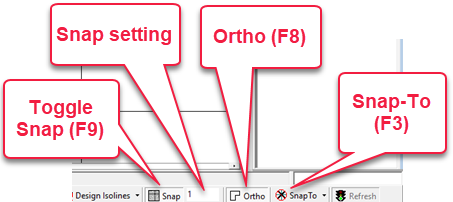Model Mode Screen
AGi32 utilizes a system of Toolbars and Toolkits to organize the command structure. You will find a “tooltip” appears as you mouse over any button. Toolbar buttons are redundant for Menu accessible commands.
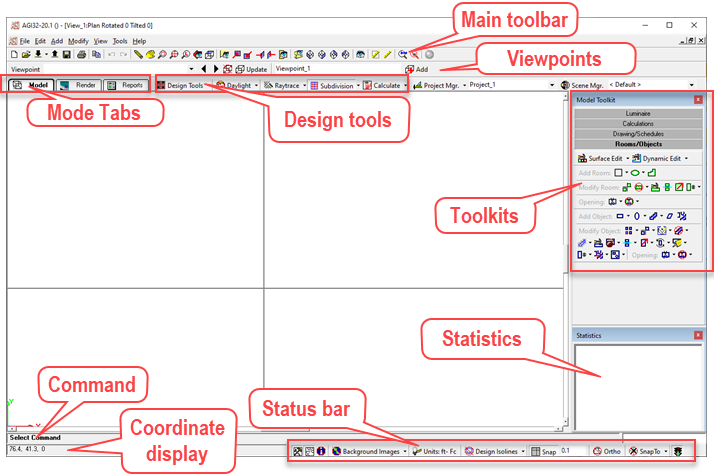
Main Toolbar – Contains file and view specific commands and System Settings.
Mode Tabs – Change the programs functions between Model mode where all import, construction and general procedures are handled, Render mode, for visualization, and Reports mode for automated output.
Design Tools & Calculations – Access to Room Estimator, Roadway Optimizer and all calculation specific functions.
Toolkits – All commands controlling the location and modification of various entity types are contained in the Toolkits. Click on the toolkit heading of interest to expose the commands, or, right click on the menu bar titled “Model Toolkit” and select “Shutter Style” to open all toolkits simultaneously.
Coordinate Display - The X,Y,Z display of the current cursor location coordinates.
Command Line - Just above the Coordinate Display, you will find the Command Line. This line displays what sort of input the program is expecting at each step in every command. When in doubt, look at the Command Line!
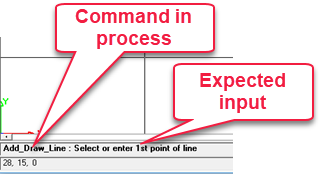
Status Bar – Access to Units and cursor functions such as Snap, Ortho and Snap-To. All are transparent, meaning they can be accessed while another command is in progress.